You may see that you are receiving some emails from Keep&Share, but not all emails from Keep&Share. Spam filters look at the content of an email to try to predict whether an email is spam or not. Spam filters are not perfect - in fact, they are notorious for sometimes missing real spam and miscategorizing real emails falsely as spam.
So it is quite common for spam filters to let some emails from KeepandShare.com through, and stop others. It all depends on the settings of the particular chain of spam filters between your inbox and the Internet.
Using the same email address
Before you try using a different email address, you should first make sure that your email address has been “verified.” We will not send emails to email addresses that have not been verified. This is to make sure that you have given us a working email address that you have access to for important messages that we may send you about your account status.
If you are the master seat of a Team plan, then all of the members of your Team account will need to log into their newly created account in order for it to be “verified."
Using a different email address
By using the Email Settings screen you can add, delete and manage many email addresses and mobile phone numbers on your account. If you are having problems verifying a particular email address, a good step is to add one or two others and try to verify those at the same time.
All Keep&Share emails are sent to the default email address you have listed on your account. You should check that this is the correct email address you want by reviewing your email settings screen. Follow the steps in the image below:
- Click on the “My Account link at the top of your screen and see that the emails listed in your email settings are correct.
- Add a new email address to your account.
- A new verification email will be immediately sent. Click on the link in that email when you receive it.
- Add other email addresses or mobile numbers while you are on this screen.
- Delete any incorrect email addresses or that are blocked by spam filters.
Using IP Addresses
Keep&Share emails may be sent from our servers at either “66.160.183.121” or “64.62.174.18.” If you are still having problems you can give these IP addresses to your IT department or service provider and ask them to make sure they are allowing emails from these addresses.
Gmail Users
Log into your Gmail account using a web browser. Then type or copy this into Gmail’s “search” bar the following: in:all from:keepandshare.com. It will show you all emails from KeepandShare.com, regardless of which folder or spam filter they were mistakenly placed in. Once you find emails from Keep&Share, check to select them and click on the gray “Not Spam” button at the top of your gmail account screen.
Yahoo Email Users
Be sure look in the online Yahoo.com folders in your online account (i.e., use a browser to login at www.yahoo.com). It is not enough to look in your mail client’s spam folder, because if Yahoo.com is trapping an email in their servers, it will never even get to your Outlook.
In Yahoo Mail's website, click on “options” and then “mail options.” Then click “filters” in the left column. Enter “keepandshare.com” in as a new filter and save it. See in the image below an example of using a filter to find the Keep&Share email.
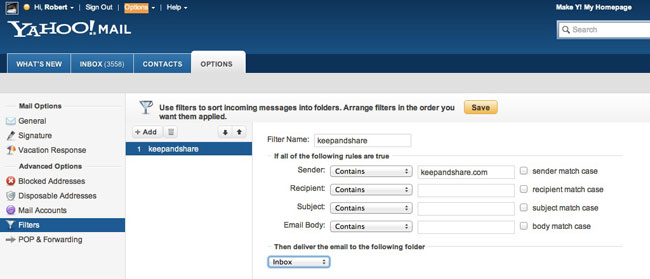
The filter will search through all Yahoo folders and put any emails from Keep&Share into the folder you designate - many users have said this helps them find where Yahoo put the Keep&Share email.
Learn more about troubleshooting Networking and Email Issues.
