“Notifications” tell you about the most recent instances of activity in your account or in Friends' accounts by you or your Visitors. You can receive a calendar Notification from your friend by adding them to your Share List, setting up your email settings to receive Notifications, and ensuring that their calendar is set to send Notifications.
Once Notifications are properly set up, you and your friends will receive Notifications when:
- An item (calendar, file, photo album, etc.) has been shared with you
- Edits to the item that either belongs to you or has been shared with you
- When someone posts a comment to the shared item
Any time that one of these actions is performed a Notification will be generated and will appear in your Inbox on your Dashboard. You can also choose to receive Notifications by email and text. Think of Notifications as Keep&Share’s version of “You've got mail!
Setting Up Your Communication Settings
In order for you to receive Notifications by email and text you and your friends that you want to receive Notifications must have a Keep&Share account with a verified email address. If your friends do not have a Keep&Share account or if you or your friends don't have a verified email address then you will not receive Notifications, See the image below:

To resend the verification email to your email address you'll need to click on the "Resend Verification" button in your Communication Settings.
Next, you'll need to make sure that you have the "Notifications" boxes checked next to the email addresses and mobile numbers that you want to receive Notifications. See the image below:

Alerting Friends
Once you've set up your Communication Settings you'll need to set up the item you've shared (calendar, document, photo album, etc.) to send out Notifications. You can do this by going to Share Control and clicking on the checkbox next to "Notifications" to select everyone in your Share List or by clicking on the checkboxes next to individual names and saving your changes. See the image below:
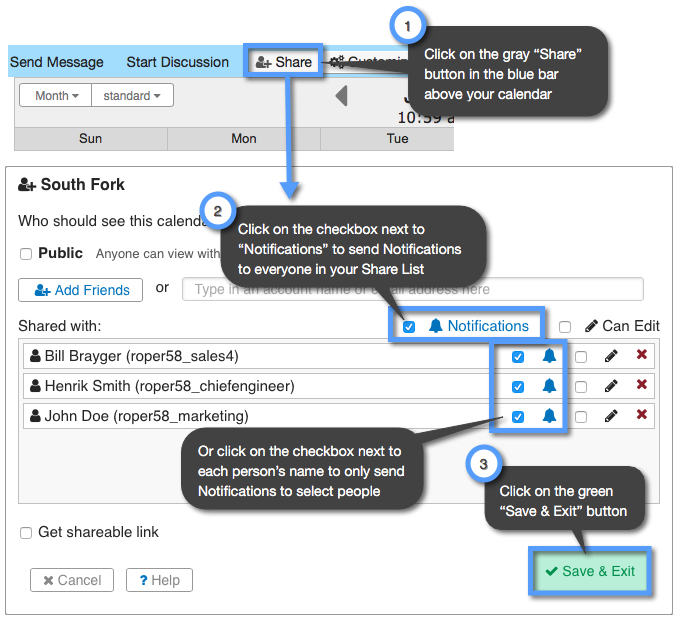
Once your account is set up you will receive notifications in your Inbox and by email and/or text. Instead of visiting each of your friends’ accounts individually and browsing through all of their shared information, Notifications allow you to immediately view these recent changes. See an example of what your Inbox will look like below:

Every Notification shows you:
- the name of the application with recent activity
- what kind of activity has occurred
- who was responsible for the activity
- the date and the time the activity occurred
Managing the Notifications you Receive:
The Notifications that you receive in your Dashboard will automatically update themselves to the most recent version of the calendar they are updating so that you are seeing the most up-to-date version of changes made to your friends' calendar.
If you not logging in and viewing their Notifications, you will be emailed a periodic summary of all un-viewed Notifications to your friend's calendar. You can manage the frequency in which your Notifications are updated and sent in the email settings screen of your account.
Learn how you can both send and receive Calendar Notifications from your share list in the Calendar Notifications solutions folder.
Learn more about Notifications.
