If you have shared a calendar with "Self-Book" events with others, you can customize your "Self-Book" form so that you can see your custom logo at the top of the form. This is a nice way of branding your Keep&Share account so that when visitors sign up for events on your calendar they have no doubt of who they're signing up with.
First, you will need to open the Self-Book form editor. Follow the steps in the image below:
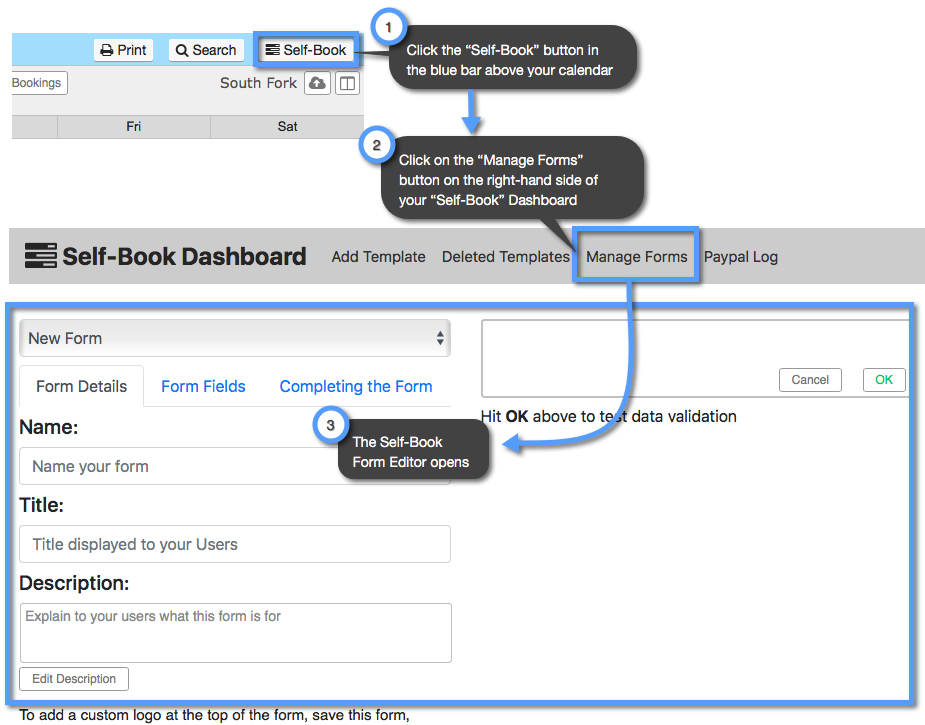
Once you have opened the form editor, make sure that you have the "New Form" option selected so that you can create a new form. Otherwise, you can select a previously existing form to edit from the "Use template" drop-down menu. To add your logo you will need to click on the "Edit Description" button. Then follow the steps in the image below:

After you've inserted your logo into your form you can proceed with adding all of the fields you want in your form before saving it.
Alternatively, you can use the "Custom Logo or Image" field type to choose an image and add it to anywhere in your form, including logos.

