By default when Notifications are sent out they are sent to the Inbox in your Dashboard. Notifications on a shared item are only sent if you check the box next to "Notifications" or if you check the "Notifications" boxes next to individual names in the Share Control. See the image below:
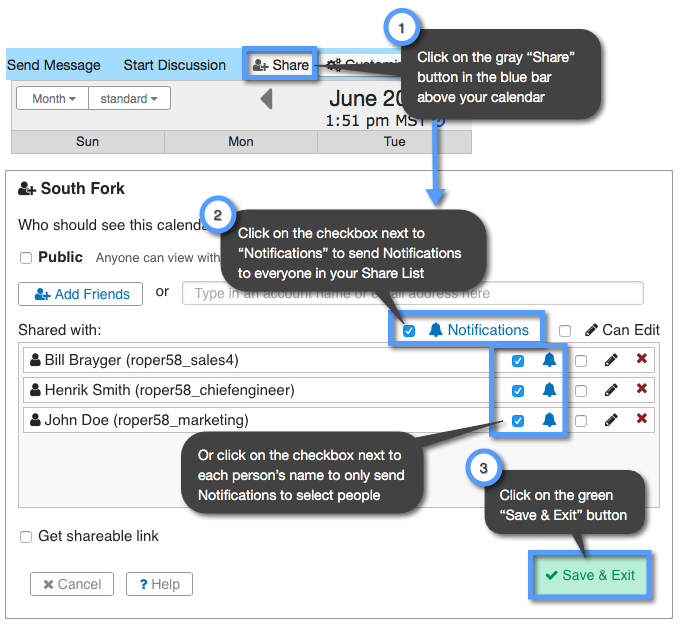
In order for you to receive Notifications by email and text, you and your friends that you want to receive Notifications must have a Keep&Share account with a verified email address and/or mobile number. You can also choose to receive app notifications using the free Keep&Share mobile app.
If your friends do not have a Keep&Share account or if you or your friends don't have a verified email address then you will not receive Notifications, See the image below:

You can also add additional email addresses and add mobile numbers. To resend the verification email to your email address you'll need to click on the "Resend Verification" button in your Communication Settings.
Once you have verified your email address/mobile number, you'll need to make sure that you have the "Notifications" boxes checked next to the email addresses, mobile numbers, and/or devices that you want to receive Notifications. See the image below:

You and your friends can control the frequency of Notification emails - choosing to receive Notifications immediately, hourly, daily, weekly, or never.
Mobile Phone and Email Limits
You are allowed to enter a maximum of 4 email addresses and 2 mobile phone numbers. These should be your emails and phones. Each person you share with should enter their own emails and phones into their own email settings screen inside their Keep&Share account. When you share with them and they receive Reminders or Notifications, they can therefore control which email addresses and phone numbers these go to, and they can also control the frequency with which they receive messages from Keep&Share.
