Multiple Calendars are a great way to track the many schedules in your life both at work and at home. You also have complete control over which of your Calendars you want to see and which ones you don’t. You can do this by using the Navigator to Manage your Applications and click on the checkboxes next to the Calendars that you want to show.
Display Individual Calendars (in your Navigator)
In the Navigator, you can see a list of which calendars are actively displayed for easy access in your Keep&Share Calendar Application. (Multiple calendars are only available with paid accounts). To control which calendars are displayed in the Navigator, you can either go to the "Manage Applications" dialog in your Navigator or to the "Manage Applications" screen in your account settings.
To choose your calendars in your Account Settings, follow the steps in the image below:

If you want to change your calendars using the Navigator, click on the “Manage Applications” at the bottom of your "Home" tab or the new calendar icon at the bottom of your "Calendars" tab to control which Calendars are displayed. Follow the steps in the image below:

Display Multiple Calendars in a Combined View
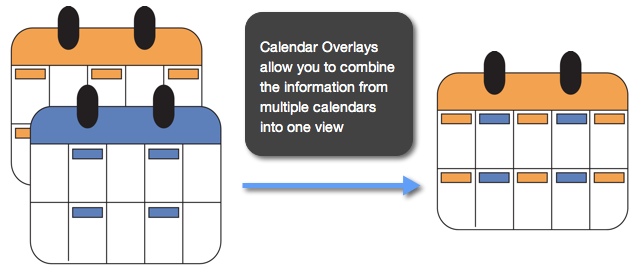
You can flexibly display multiple calendars in one combined view using the Calendar Overlays feature.
Display Multiple Calendars Side by Side
Compare multiple calendars side by side for easy comparison using the Side-by-Side View feature

Learn more on multiple calendars in the Multiple Calendars: Getting Started solutions folder.
